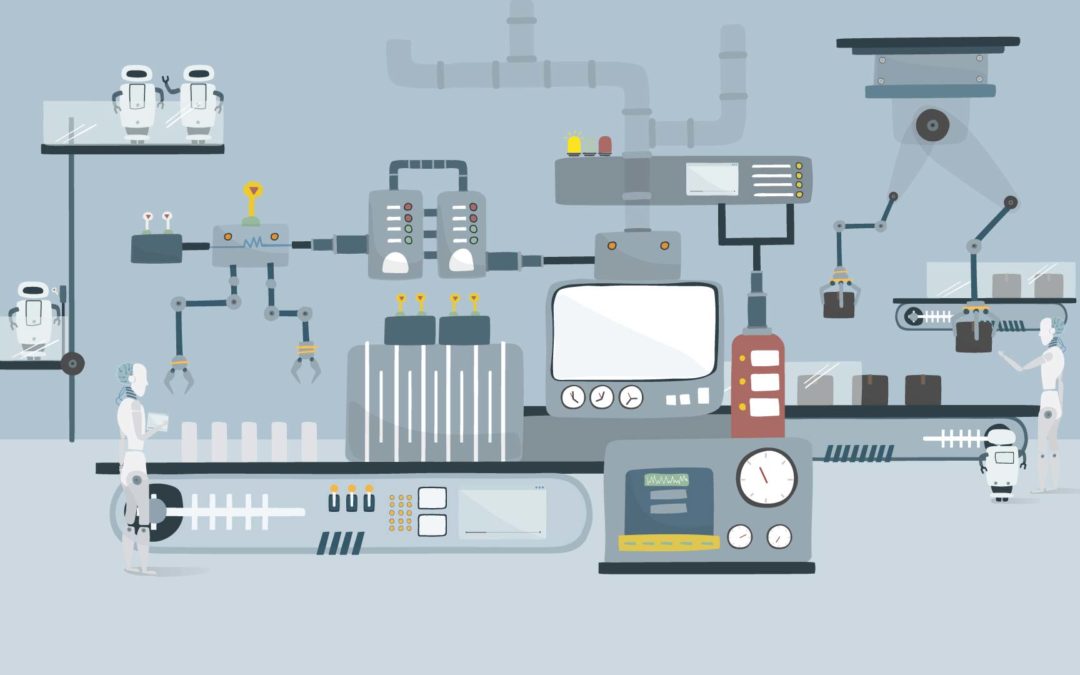Windows automation isn’t anything new, in fact, people have been automating processes in Windows for years. There are literally hundreds, even thousands of Windows-based tasks that we do each day. Wouldn’t it be great if some happened on their own?
Before you read any further, understand I am not talking about automating simple tasks like system reboots, opening programs, defragmenting your hard drive and so on because many of these tasks can be scheduled using the Windows Task Scheduler. In this post, I am referring to more robust and complicated tasks, which are specific to your business, many of which can be placed on autopilot with Macro Scheduler by MJT.NET.
Macro Scheduler is a solid investment for small businesses running Windows-based computers and/or servers. With the program, you can create an unlimited number of automation scripts from the user interface that will save you and other employees hours over the course of a month, year and so on.
While there is a little bit of a learning curve to be able to use the software effectively, you are not required to know how to write any code and the software includes an easy to use interface with detailed instructions for just about every process.
Here is a real life example of one way I use Macro Scheduler on a daily basis.
Goal – Run a report from a web-based application after normal business hours and email the results to a specific employee.
Summarized Steps:
- Sign in to a web-based app at a specific time
- Navigate through the app menus and functions to run a specific report
- Upon completion of running the report, save it to a folder on our local network
- Access the network folder with the new report file
- Email the file to a specific person
- Delete the report from the network after the email is sent
- Close all open windows; and
- Log each step of the script in case the process fails
All together this process takes me about 4 minutes to complete manually. That’s not a huge amount of savings but it does add up over time. More importantly, now I don’t have to log in from home to send the report before our evening deadline because it runs automatically. Oh, and if it happens to fail I have logs and alerts set up that tell me why and when the process failed.
Some of the main features may or may not appeal to you depending on your level of familiarity with this sort of automation solution but here they are in a nutshell:
- Record your keyboard and mouse actions
- Open, close, resize and move windows and objects
- Build macros specific to Internet Explorer and other web applications
- Capture text on screen to trigger specific functions
- Check if files exist in a directory on the network
- Schedule scripts to run at a specific time on certain days
- Email files to specific people
- Open and close Windows programs
- Make edits in Word, Excel etc.
- Record macros eliminating manual creation of tasks
- And more…
The standard version of Macro Scheduler is available for $245 for business use. That’s a one-time fee unless you need to upgrade after the first 12 months. In most cases, I’ve found this version to have more than enough automation power for my needs.
If you are on the fence about whether the software will meet your needs leave a comment below explaining your process and we’ll respond accordingly.
Either way, I highly recommend testing out the free trial, which can be downloaded here. I’ve been using Macro Scheduler for three years now and consider it a must-have when it comes to windows process automation.